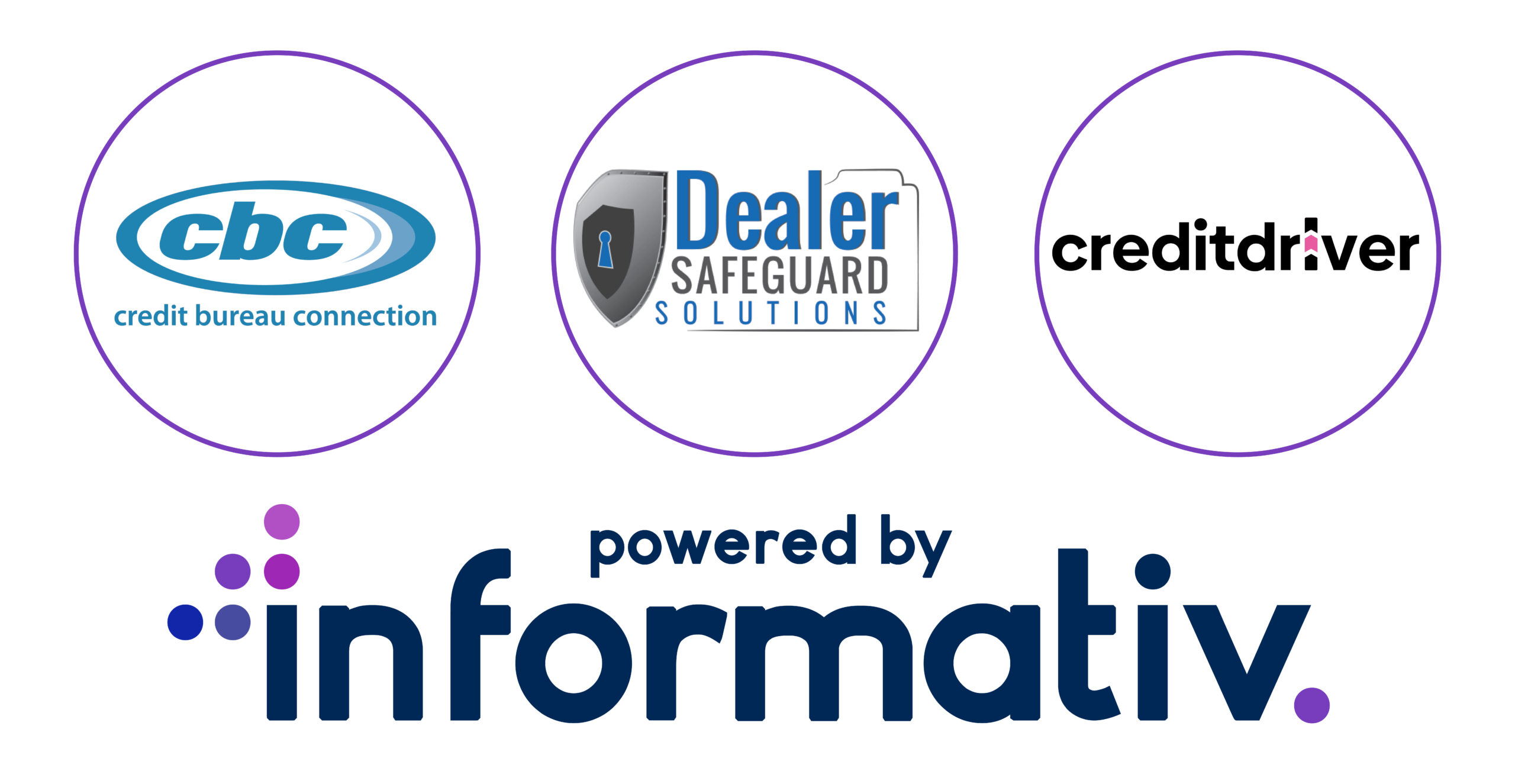Many CBC subscribers access our products and services through integrated partner software and only see the credit report and compliance details delivered when pulling credit.
Others may use the eCredit Complete interface, but don’t take advantage or may not be aware of all the useful features and benefits available.
Today we will highlight some of those key features and benefits.
Let’s start with some of the Main Menu functions within eCredit Complete. The interface is designed to be user-friendly, fast, reliable, and contain all the necessary credit report and compliance tools to keep your business operating effectively.
Note: If you don’t have a login to eCredit Complete, contact support @ 800-448-0183. It only takes a few minutes, and there’s no charge or limit to the amount of users you may have.

Starting with New on the Main Menu, the “Applicant” screen appears where you can enter a basic 5-liner of information required to pull a credit report “prequalification or hard pull” or an OFAC check. You may also enter additional credit application information like previous address, and more. Employment information may be entered as well, with monthly income amount changes tracked in the CBC eVault audit trail.
You can print all of this information to a full plain paper credit application (available by request) from the Forms menu or push to other application platforms from the Tools menu. If you only need a basic credit or prequalification application form, you can print that as well (also available by request). That means you can eliminate the expense of purchasing expensive carbon copy forms and sloppy hand written and hard to read applications.
The Find screen is where you will locate applicants entered into the system via a web form submission, DMS/CRM/lead gen push, or manual entry. Clicking on the applicant name will recall the information to the Applicant screen for review or edit.
There are also two different Find screen views available. One view provides basic applicant information and the other provides a more in-depth view, including the high credit score (if a bureau has been pulled) and compliance actions completed or not completed.
Look for the Compliance View toggle switch near the upper right corner of the Find screen. Contact CBC to enable this feature if you don’t see it.
That’s all we’re going to show you this time. To get more information, please contact CBC @ 800-448-0183 anytime.